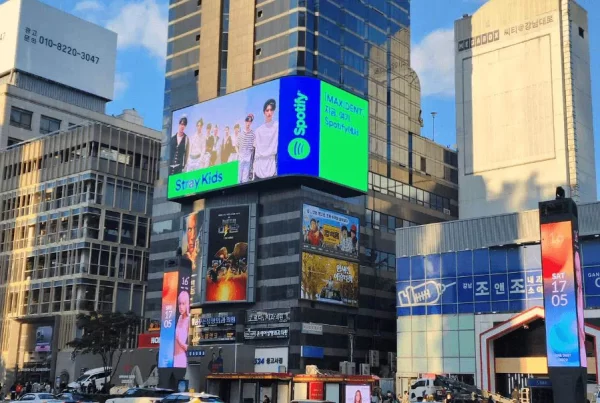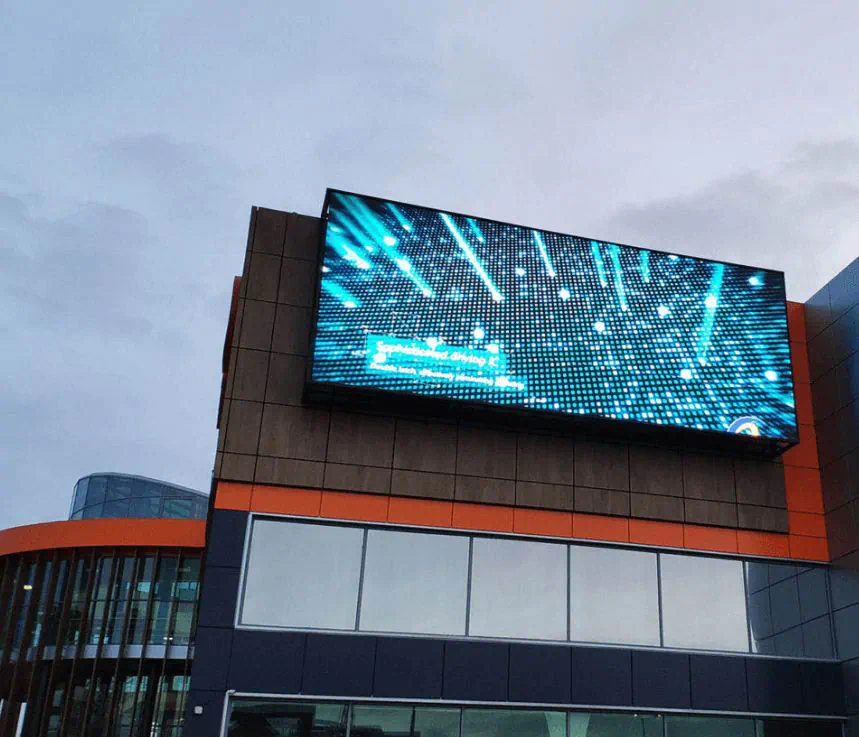
The LED display control card serves as the core component of LED graphic display screens, responsible for receiving display information from a computer’s serial port, storing it in a frame buffer, and generating serial display data and scan control timing through a partitioned driving method. Do you know about the four common knowledge points about LED display chips? This article analyzes and answers practical application issues related to control card applications to help industry users enhance application efficiency.
1. How to Determine If the Control Card is Functioning Properly?
After connecting the power to the control card, observe the power indicator. A red light indicates that the 5V voltage is connected. If not lit, immediately turn off the 5V power. Check if the 5V operating voltage is properly connected, and check for overvoltage, reverse connection, failure, output short circuit, etc. Use a separate 5V power supply for the control card. If the red light is not on, it needs repair.
2. Why is the Display Screen Not Showing or Showing Abnormal Brightness Despite the Control Card Being Normal?
When the control card is connected to the display driver and powered on, it defaults to 16 scans. If there is no display, check whether the data polarity and OE polarity settings in the control software are correct. If the brightness is abnormal and one row is particularly bright, it indicates incorrect OE settings. Please set OE correctly.
3. Why Does the System Prompt “Error, Transmission Failed” When Sending Information to the Control Card?
Check if the communication interface is correctly connected, if the jumper on the control card is in the corresponding level position, and if the parameters in “Control Card Settings” are correct. Also, check if the operating voltage is too low; use a multimeter to ensure the voltage is above 4.5V.
4. Why, After Loading Information, Does the Display Screen Not Show Properly?
Check if the scan output selection in “Control Card Settings” is correct.
5. Why is Communication Not Smooth in a 485 Networking Situation?
Check if the communication line is connected correctly, and avoid connecting the communication lines of each screen to the computer interface together, as it can cause strong reflection waves and serious interference to the transmitted signals. Follow the correct connection method; see “Communication Interface Usage and Precautions” for details.
6. When Using GSM Data Transmission or Remote Dialing, How to Solve Communication Issues?
If communication issues occur after connecting, use a segmented detection method.
First, check if the MODEM has a problem. Disconnect the MODEM connected to the control card and connect it to another computer. Download a software named “Serial Debugging Assistant” online, set and debug the MODEM using this tool. If the MODEM settings are successful, the MODEM’s AA indicator light will be on. If not, check the MODEM’s connection to the computer and whether it is powered on.
After successfully setting automatic answer on the receiving end, input “ATS0=1” in the Serial Debugging Assistant on the receiving end, and if the AA indicator light is on, the MODEM is set to auto-answer. If not, check the MODEM’s connection to the computer and power. After setting up automatic answer, input the receiving end’s phone number and dial from the sending end. At this point, information can be transmitted between the two ends. If all steps are normal, the MODEM communication is working fine. If communication is still not smooth, the issue may be with the control card settings. Connect the MODEM to the control card, open the control card setting software on the sending end, click “Read Settings,” and check if the serial port baud rate, serial port, protocol, etc., are correctly set. Make changes and click “Write Settings.” Open the offline software, set the corresponding communication interface and parameters in the communication mode, and finally, transmit the script.