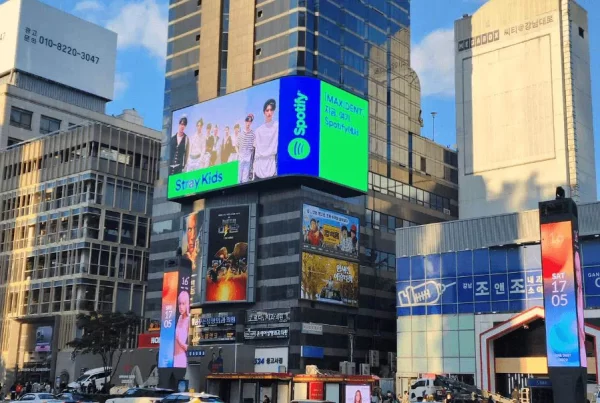1. LED display subtitle setting tutorial
To make the LED display display subtitles, you need to set up, generally through the LED subtitle setting software to complete the setting, the specific method steps are:
1. Double-click the LED subtitle setting software on the desktop to open and enter the software interface.
2. Create a new program and click “+ Program” in the upper left corner of the interface.
3. Select it, and then click “Subtitles” next to the program, you can see that under the newly created program, a new blank subtitle has been created.
4. The area under the display screen is where you can edit the text. Here you can edit the size, font, color of the text.
5. The text of the display screen is the subtitle displayed on the LED signboard. After editing, you can “preview” first, and the preview can be compared again to see if the subtitles meet the requirements.
6. Confirm that it is correct, if there is no need to modify, click “Send” to complete the setting of the LED display.
Second, how to change subtitles on LED electronic screens
Compared with ordinary billboards, LED electronic screen has a major advantage that you can change subtitles casually, so how to change subtitles with LED electronic screens?
1. Change the word through the serial port line
Connect the LED display and the computer, open the display control software, set the screen parameters, edit the font of the program, and click send.
2. Change the word through the U disk
There is a column in the software menu, click USB download, save the setting parameters and content to the USB flash drive. When changing the subtitle, you can directly copy the content with the U disk and take it to the LED display to replace it.
3. Change words through mobile phones (or remote control).
Edit your text message to send and change subtitles.
If you don’t know how to change the subtitle, you can ask the supplier or LED display manufacturer, they have professional after-sales and provide professional technical support.